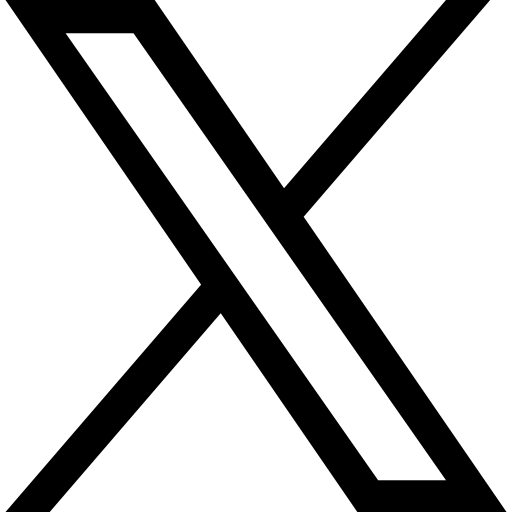How to track traffic from major AI chat engines in Google Analytics 4 (GA4)
To create a segment in Google Analytics 4 (GA4) that tracks traffic from major AI chat engines like ChatGPT, Perplexity, Claude, Gemini, Bard, Co-Pilot, and Mistral, follow these steps:
Step 1: Identify AI Chat Traffic Sources
Most AI chat engines do not explicitly pass referral information, but some may have identifiable referral domains or UTM parameters. Below are some potential sources:
*chatgpt.com.*|.*perplexity.*|.*edgepilot.*|.*edgeservices.*|.*copilot.microsoft.com.*|.*openai.com.*|.*gemini.google.com.*|.*superlines.io.*|.*platform.superlines.io.*|.*nimble.ai.*|.*iask.ai.*|.*claude.ai.*|.*aitastic.app.*|.*bnngpt.com.*|.*writesonic.com.*|.*copy.ai.*|.*chat-gpt.org.*
Step 2: Create a New Segment in GA4
1. Go to GA4 Admin Panel and clicks Segments on the Data display menu.
2. Click + New segment.
3. Choose User Segment or Session Segment (session is better if tracking single visits).
4. Add condition: Session Source, Matches regex
5. Add this value:
*chatgpt.com.*|.*perplexity.*|.*edgepilot.*|.*edgeservices.*|.*copilot.microsoft.com.*|.*openai.com.*|.*gemini.google.com.*|.*superlines.io.*|.*platform.superlines.io.*|.*nimble.ai.*|.*iask.ai.*|.*claude.ai.*|.*aitastic.app.*|.*bnngpt.com.*|.*writesonic.com.*|.*copy.ai.*|.*chat-gpt.org.*Click Save to property and your segment is ready to be used in reports created with the Explore-tool.
Step 3: Filter AI Chat Traffic in Reports
1. Go to Reports → Traffic Acquisition.
2. Click Add Filter → Select Session Source, Matches regex
3. Add this value:
*chatgpt.com.*|.*perplexity.*|.*edgepilot.*|.*edgeservices.*|.*copilot.microsoft.com.*|.*openai.com.*|.*gemini.google.com.*|.*superlines.io.*|.*platform.superlines.io.*|.*nimble.ai.*|.*iask.ai.*|.*claude.ai.*|.*aitastic.app.*|.*bnngpt.com.*|.*writesonic.com.*|.*copy.ai.*|.*chat-gpt.org.*4. Click Apply.
Now you can see the referral traffic session trend.
Step 4: (Optional) Use UTM Tracking
Since AI chat engines may strip referrer data, consider using UTM parameters for better tracking:
• Example UTM URL:
https://yourwebsite.com/?utm_source=ai&utm_medium=chat&utm_campaign=ai_search
• This helps segment AI chat traffic that might not show up in GA4 natively.
Bonus: Automate in GA4 with Audiences
1. Go to Admin → Audiences → Create Audience.
2. Use session source contains the AI chat referrers.
3. Save it and use it in Reports / Ads / Experiments.
This method will help track AI-generated traffic and analyze its impact.
If you’re integrating AI search traffic tracking into Superlines, consider creating a dashboard with these segments to analyze engagement.
Start tracking your brand share of voice in AI search
Remember, the traffic you receive from AI chats is just the tip of the iceberg and most likely comes from the AI chat’s internal search tool. This is an excellent referral source for marketers and strongly correlates with your existing SEO efforts and performance. However, the real opportunity for marketers lies in teaching language models how to reference your brand, product, or service in actual chat responses. To start tracking your brand’s visibility across relevant prompt queries, use Superlines’ “Generative Search Monitor” and ensure your content is optimized for the AI search era.

Sign up here to get your free AI Search visibility analysis!
.svg)
.svg)
.svg)
.svg)